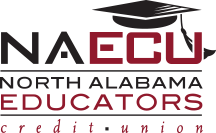CU-Online Home Banking
CU-Online is our Internet home banking product that provides 24/7 secure online access to member’s accounts within the Credit Union.
- View your account history
- Transfer Funds
- Make NAECU Loan Payments
- Check clearing images
- Download account history into Quicken, QuickBooks, or Microsoft Money.
- Sign-up for Electronic statements (eStatements) — for more information about eStatements, refer to the Statement section listed below.
- Register your smart phone and start using our free Mobile Banking. Please refer to the instructions listed below.
- **Account history and check clearing images are retained for 400 days!!!**
- Visit CU-Online Home Banking (opens in new window).
- Click the SIGNUP link Under section with security info.
- Follow instructions to complete the process to enroll your account. NOTE: The enrollment must be completed with the PRIMARY OWNER’S information.
The full terms and conditions of CU-Online are available on the CU-Online enrollment page. New users will be required to review and accept the terms of CU-Online prior to account access. Users will have to click on the link "Terms and Conditions" before checking the box beside
"I have read and agree to…".
PLEASE NOTE: When using CU-Online, your computer browser my prompt a warning box stating that “secure and non-secure data will be displayed, do you want to continue?”. High security settings on various browsers prompt this message simply because they don’t know whether a site is secure or not. CU-Online provides secure information at all times while on the CU-Online site.
Members are STRONGLY encouraged to maintain anti-virus / anti-spam software on their own computers to reduce the possibility of spyware applications that could record passwords and key strokes.
**Online home banking is a free service to our members. However, inactive users will be deleted from the product after 6 months of inactive use. **
- Members can choose to receive their statements Hard Copy or Electronic Copy (eStatements).
- Members are automatically enrolled once they sign up for Homebanking. They can change from ESTATEMENTS to HARD COPY by clicking on the ESTATEMENT TAB located on the homebanking access home page and choosing UNENROLL.
- eStatements are available to the member after the initial sign-up for eStatements.
- eStatements do require the Adobe Acrobat Reader to view the statements. Click here to download the free Adobe Reader from Adobe.com.
NOTE: Members are encouraged to download or print any eStatement or check clearing image if there would be a need for longer storage timeframes. (The credit union will have these items available but there would be a fee if the credit union has to provide copies.)
Account Lockout
Click on the link “ACCOUNT LOCKOUT RESET” located on the homebanking sign–in page and follow the steps to get your account unlocked. Members can unlock their account access once in a 24 hour period.
Forgot User ID or Password
- Click on the link “FORGOT USER ID/PASSWORD and follow the steps to be reminded of your USER ID or to RESET YOUR PASSWORD. An email will be sent to the email address listed on the account to remind the member of their USER ID or send a TEMPORARY PASSWORD. Members will have to select which option they need — to be reminded of their USER ID or to RESET PASSWORD. If member needs both options, they will need to complete a request for each option.
- TEMPORARY PASSWORD – enter in the temporary password in the password field and click LOGIN
- Member will be prompt to change password
- When asked to enter in the CURRENT PASSWORD – this is the temporary password that was emailed
- Member will then create a new password following the guidelines listed
- Member will then re-type the new password for verification
- Once member receives two green check marks, this means the system has accepted the new password.
- Member can now proceed to login
Forgot Answers to Security Questions
- Answers to the security questions must be entered EXACTLY like the answer was created (case sensitive).
- If the member can’t remember the answer to the question given, exit out of the question and hit LOGIN again. The system should give another question
- If the member still doesn’t remember answers, stop by any of our locations for assistance.
Need to Change Your Homebanking Credentials
- Members can change their USER ID/PASSWORD/SECURITY QUESTIONS at any time by clicking on the link “CHANGE SECURITY” located at the top of the homebanking access page (near member’s name and address)
- Members must be logged into their Homebanking access to make changes.
- For security reasons, the credit union cannot reset USER ID or PASSWORDS over the telephone. The Credit Union is is responsible for the safety and privacy of your funds. If your account is compromised and funds stolen, the Credit Union is responsible for that loss. Our objective is to protect your accounts and prevent unauthorized access. We thank you for your cooperation in these efforts.
Joint Account
- The member should be able to view any accounts their SSN is attached to. The member will have to select the joint accounts from the drop-down list on their homebanking access.
Check Images not available
- Check images are currently not available for checks that were ordered before 2010 or if the member orders checks from another source and doesn’t have the correct MICR line.
- Contact the Credit Union if you are unable to view check images
- If a check was presented for payment but the merchant processed the check as a Pre-authorized Debit then the check wouldn’t be available because the check wasn’t processed as a check. It was processed as a debit.
- If the check was processed by back office for any reason (NSF, incorrect MICR line, etc) the check will not be available for viewing because the check was manually processed.
- If the payee presents the check for payment at one of our offices, the check will not be available for viewing because it was manually processed.
eStatements
- If you click on the ESTATEMENT TAB and you receive a message you have no statements available, this means you have no available statements at this time but you should have available statements starting the next month.
Mobile App
Our Mobile App is available for 24/7 access to your accounts! Members with our CU-Online Home Banking have access to their accounts through their cell phone or iPhone with our Mobile App. Need to transfer funds at the supermarket? You can do that on your phone while standing in line. Best of all, the Mobile App is a FREE service!
Requirements:- Must have CU-Online Banking access setup for your account
- Once you have created access for the Mobile App within CU-Online Home Banking, you will download the Mobile App by searching for North Alabama Educators Credit Union in your phone App Store.
Bill Payment Service
Pay your bills online with our FREE Bill Payment Service. Our free bill payment service allows you to make your payments and transfer funds from NAECU to another institution by a click of a button. No more waiting in line to mail your payments; just set up your payees and send the payment through our Free Bill Payment service. The funds are pulled directly from your checking account without having to write a check. Fast and Free!!!
Requirements for our Bill Payment Service:
- Active Checking Account (If you don’t have a checking account, please stop by any of our locations and apply for a free checking account today!)
- CU-Online Home Banking access
To enroll for our FREE Bill Payment Service, please click on the “Bill Pay” tab within CU-Online Home Banking. The Bill Payment service is integrated with our home banking site so you will only have one single login ID and password each visit.